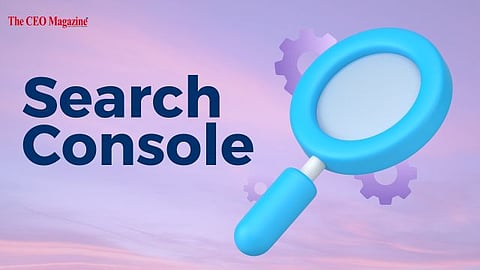
- News
- Women
- Magazine
- IndustryIndustry
- InsightsInsights
- Success Stories
- PublishPublish
- ContactContact
- Media KitMedia Kit
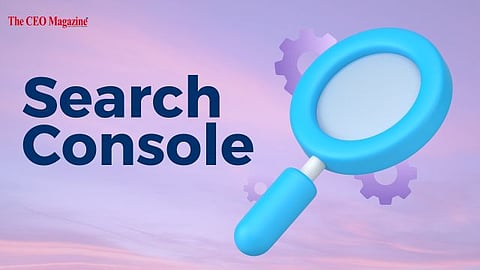
Search Console
Search console is a free tool Google provides to maintain, monitor, and troubleshoot the site and its health and performance. Search Console is one of the SEO tools that ensures the optimisation of our site in the Google search engine. The search console launched by Google nearly 15 years ago was named ‘Webmaster Tools’; now the name has changed, but the functions are the same. A few tasks of the Search Console are:-
Review how your site is performing on Google.
See which pages Google can find and index on your site.
Identify technical SEO errors.
Submit sitemaps and individual URLs for crawling.
Search Console provides valuable reports, including.
Impressions and clicks
Indexation
Links
Manual actions
Core web vitals
It also allows site owners to take actions related to their site, such as
Submitting a sitemap
Removing URLs from the index
Inspecting URLs from indexing issues
You must prove that you own it so that it can be added to the Search Console. Here’s how you add a website to the Search Console:-
If the website is for business purposes, sign in to your Google account and ensure it's a business account.
Go to Google Webmaster tools.
Click ‘Add a property’.
Choose Website from the drop-down menu and enter your site URL; make sure you use the exact URL in the browser bar.
Click ‘Continue’
Pick a way to verify your website(HTML file upload, domain name provider, HTML tag, GA tracking code, GTM container snippet)
If your site supports both http:// and https://, add both as separate sites. You must also add each domain (for example, hubspot.com, blog.hubspot.com and www.hubspot.com).
Search Console is one of the most powerful SEO tools. It helps us monitor and maintain websites' organic search optimisation. One should use the search console due to the following features:-
Find search queries that drive traffic
Find how well all your pages rank
Ass sitemaps
Locate errors that need fixing
Ensure eligibility for rich snippets and schema
Make your site more mobile-friendly
Monitor your core web vitals
Show if your site has been hacked
To add a sitemap, one must follow these steps:-
Go to the sitemap you want to add and copy the URL. The syntax of most XML sitemaps is “https://www.domain.com/sitemap.xml.” Content management systems automatically generate sitemaps.
In GSC, click on Sitemaps in the left column.
Add your sitemap URL in the Add a new sitemap field at the top of the page and click Submit.
Now, you can add as many sitemaps as required. Many sites will have separate sitemaps for videos, images, and articles. The benefit of including sitemaps in this interface is that you can compare the number of pages submitted to Google to the number of indexed pages.
Search Console provides information on how Google crawls, indexes, and serves websites. This helps website owners optimise search performance.
The following ways provide how we should use GSC for SEO:-
Use the search console for keyword research
Check your average positions for specific queries.
Check your website coverage issues.
Optimise your website pages for mobile search.
See if your site has any penalties.
Analyse Mobile vs. desktop traffic
Find internal linking opportunities.
Compare your search performance to previous periods
Determine which pages are wasting your crawl budget
Find FAQs in Google Search Console with RegEx
and many more.
After successfully activating the website, adding users, and submitting a sitemap, now is time for different search reports and features you can use: -
It provides data about how your website is performing on Google. It contains four metrics: -
Total clicks
Total impressions
Average CTR (click-through rate)
Average position
To review these metrics for your sites, click “Search Result” on the sidebar navigation.
It helps you check the index status of an individual page on your website and troubleshoot issues that prevent your website from appearing in Google searches.
Access the tool from the top bar by clicking “URL inspection” from the navigation bar.
To check the index status of a particular page, paste the full URL in the inspect search box and press Enter. The result will be like:-
Index Status
Last crawl data
Mobile usability
Structured data
It shows which page Google finds and indexes, plus any related issues. Pages must be indexed to appear in search results. So, it’s essential to avoid any indexation problems.
Go to “Indexing”> “Pages” on the sidebar.
Two tabs are showing indexed and non-indexed pages.
If you notice a sudden drop in indexed pages, it could indicate something is wrong.
For example, maybe your pages are returning “Not found (404)” errors, or you added the “no index” tag by mistake.
This report will help you identify the problem.
To drill down on a particular cause, click on an entry from the “Reason” column.
If you implement any fixes, click "Validate Fix" to help Google see that you made the changes and, hopefully, index the affected pages.
Google Search Console has evolved from a webmaster tool to a search console. It has helped in flexible search optimisation, removed errors, and provided valuable insights for website owners.
Follow us on Google News
