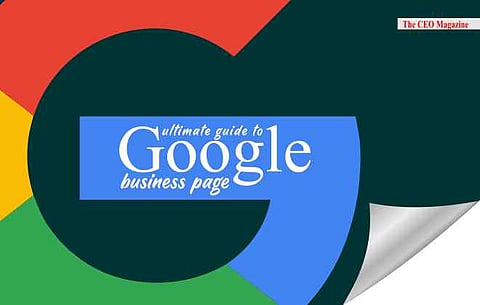
- News
- Women
- Magazine
- IndustryIndustry
- InsightsInsights
- Success Stories
- PublishPublish
- ContactContact
- Media KitMedia Kit
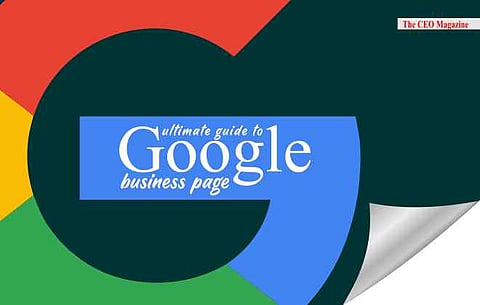
ULTIMATE GUIDE TO GOOGLE MY BUSINESS PAGE
ULTIMATE GUIDE TO GOOGLE MY BUSINESS PAGE
Appearing on the google search result matters now more than ever and to do the same, many brands opt for Google My Business listing. For business owners, the Google Business profile creates an effective tool in SEO and lead generation through the search engine.
Well, it is a page that shows your business details inclusive of your address, phone number, website. It also shows open hours and more to help customers find and connect with your business.
Your Google my business account will be responsible for your google business profile so that is the difference between the two.
Well, we have curated a list of steps you must follow for your business profile. And your official business website to rank on Google search and maps. To create your Google My Business Profile, you have to log into your Google My Business account. An account that allows you to claim ownership of your Business Profile, attain management rights to it. And unlock additional free features to increase your visibility on Google.
Step 1: Make sure you have opened the Google account you want to associate your business page with. Then either go to google.com/business or search Google My Business and sign up with your business email domain.
Step 2: After opening the website, click on "Start now" in the top right-hand corner.
Step 3: Enter your business name, you can also select from the suggestions. That might appear if want, but make sure the name is relevant.
Step 4: Enter your business address
Step 5: If you go to your customers' locations, check the box "I deliver goods and services to my customers". And if you work out of an address you don't want publicly shown. Check "Hide my address (it's not a store) Only show region." Finally, select your Delivery area.
Step 6: Search for and choose your business category. You can attempt to choose for a more specific category. A relevant one telling Google which type of customers should see your business listing. Then, click Next.
Step 7: Enter a phone number or website URL for your chain, and click Finish.
Step 8: Select a verification option. If you are not ready for the verification process yet, click Verify later and then Later.
This is an essential step, confirm that your business information is correct. Before you verify your business information to see you know everything is ready to appear to customers across Google.
To edit incorrect information, open Menu.
The Google My Business Account to create your Google My Business Page's last step is to verify the business account. You can complete the process in several ways including by postcard, phone, email, instant verification and bulk verification.
This verification process ensures the accuracy of your business information across Google. And increases your chances of being considered reputable by users. Inclusive of requesting, receiving, and reading a verification postcard from Google.
After you make sure that your business information is accurate, you click Verify now. On the postcard request screen, make sure that your address is displayed accurately. If it isn't, edit the address before you request your letter. You can also add an Optional contact name to help us get your postcard to you.
Click Send a postcard and check your mail for your postcard which usually arrives within 14 days. Remember not to edit your business name, address, or category, or request a new code while you're waiting. It may delay the verification process.
To enter the verification code post you get your postcard, sign in to Google My Business.
If you have multiple locations, open the location you'd like to manage. And click Verify location from the menu, or click the Verify now button.
In the Code field, enter the 5-digit verification code from your postcard and click Submit.
You can also download Google My Business application to manage your account after you verify your business by phone. The application can be used by you to manage how your local business appears on Google Search and Maps. Edit your business information (e.g. address, phone number, and hours), respond to reviews, questions, and messages from customers. Share new photos and post updates on special offers and events. And see how customers find and interact with your business on Google
Follow us on Google News
